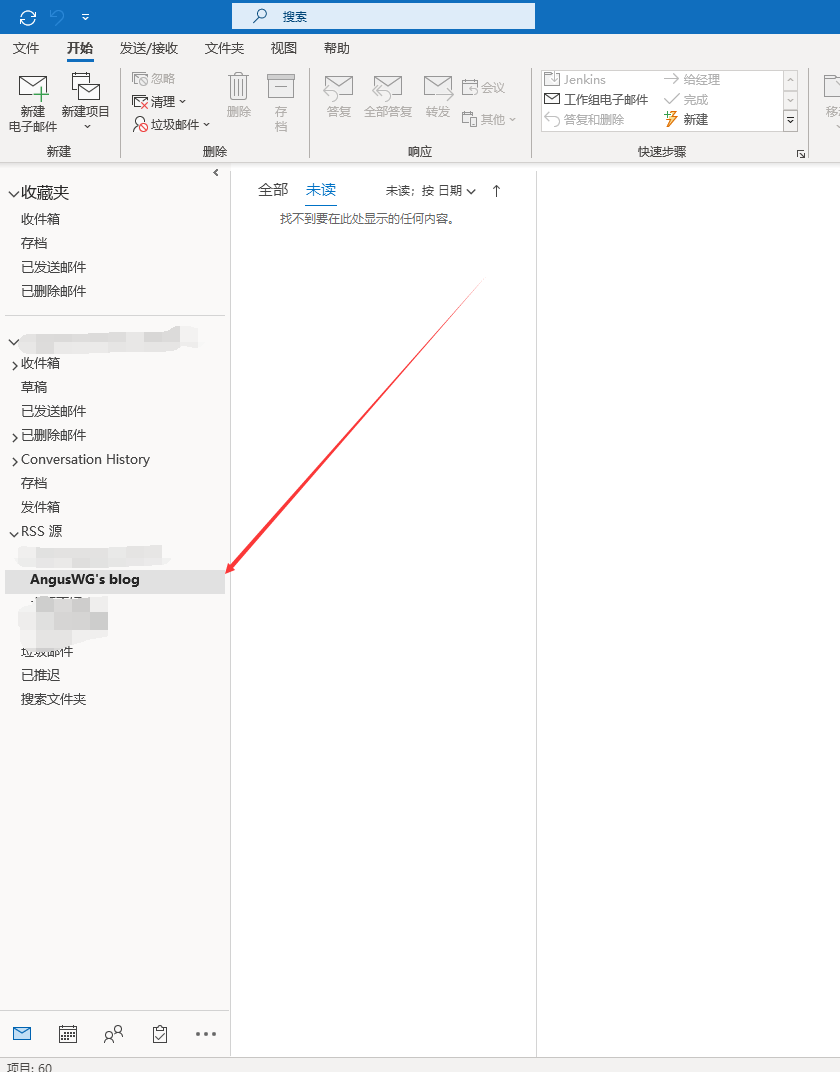sudo apt install rdfind
rdfind -deleteduplicates true /media/faonecze/资料存档/
windows 用 DoubleKiller.exe 还挺方便的
sudo apt install rdfind
rdfind -deleteduplicates true /media/faonecze/资料存档/
windows 用 DoubleKiller.exe 还挺方便的
WMI exporter
--collectors.enabled "[defaults],process,container"Grafana Status Map Panel not working, shows "Panel plugin not found: flant-statusmap-panel" #197
vim prometheus/docker-compose.yml
version: "3.7"
services:
node_exporter:
image: quay.io/prometheus/node-exporter:latest
container_name: node_exporter
command:
- '--path.rootfs=/host'
user: "1000"
network_mode: host
# pid: host
restart: unless-stopped
volumes:
- '/:/host:ro,rslave'
prometheus:
image: prom/prometheus:latest
container_name: "prometheus"
restart: always
ports:
- "9111:9090"
volumes:
- "./prometheus.yml:/etc/prometheus/prometheus.yml"
- "./prometheus_data:/prometheus"
grafana:
image: grafana/grafana
container_name: "grafana"
ports:
- "3000:3000"
restart: always
volumes:
- "./grafana_data:/var/lib/grafana"
process-exporter:
image: ncabatoff/process-exporter
command: --procfs /host/proc -config.path /config/process-exporter-config.yml
privileged: true
volumes:
- /proc:/host/proc
- ./process-exporter-config.yml:/config/process-exporter-config.yml
ports:
- "9256:9256"
restart: always
vim prometheus/prometheus.yml - 需要根据自己的 ip 进行修改器
global:
scrape_interval: 15s # 默认抓取周期
external_labels:
monitor: "codelab-monitor"
scrape_configs:
- job_name: "node-exporter" #服务的名称
scrape_interval: 5s
metrics_path: /metrics #获取指标的 url
static_configs:
- targets: ["192.168.31.2:9100"] # 这个为监听指定服务服务的 ip 和 port,需要修改为自己的 ip,貌似云服务必须用公网 ip
- job_name: "process-exporter"
scrape_interval: 5s
metrics_path: /metrics
static_configs:
- targets: ["192.168.31.2:9256"]
- job_name: "windows-laptop"
scrape_interval: 5s
metrics_path: /metrics
static_configs:
- targets: ["192.168.31.3:9182"]
- job_name: "other-node-192.168.31.5-node-exporter"
scrape_interval: 5s
metrics_path: /metrics
static_configs:
- targets: ["192.168.31.5"]
访问 http://ip:9100/metrics 查看相关指标是否有出现
node-exporter 找不到挂载硬盘问题

配合 node - 的 Dashborad 编号是 9276
配置完后,感觉 gitalk 的 clientID 和 clientSecret 不能直接放项目中,毕竟是开源的。
参考 action 的配置,在项目设置中找到 secert 配置,增加两个环境变量。
.github\workflows\ci.yml下面的 action 配置,增加如下配置:
GITALK_CLIENTID: ${{ secrets.GITALK_CLIENTID }}
GITALK_CLIENTSECRET: ${{ secrets.GITALK_CLIENTSECRET }}
config.js 中使用配置的环境变量名称就好了。
clientID: process.env.GITALK_CLIENTID,
clientSecret: process.env.GITALK_CLIENTSECRET,
本地测试因为填写了 feedback 为博客地址,会导致登陆后默认指向线上博客地址,所以本地测试没有成功。
好了博客评论系统开启了,其实相关评论都到 issus 里去了,还有点不习惯。
具体配置有啥不懂的,可以看看本项目的源码。
pycharm使用远程环境后
会将远程的python环境download下来
然后放到pycharm的缓存目录下
在远程端口更新某个包后
本地的缓存还是这个包的老版本缓存
在debug打断点的时候会贼难受
目前还没有找到解决方案
记录一下。
参考:
解决方法:
Try Settings | Project ... | Project Interpreter | Gear button | Show all | Show paths for the selected interpreter | Reload list of paths

Go to External Libraries in the project tree and expand it.
Right click on "Remote Libraries", you will see an option to "Synchornize 'number'"(并没有找到这个按钮)

3."Invalidate Cache/ Restart" under file menu but still the update of remote library.
netstat -ano | findstr 5555获取占用 5555 端口的进程 pidtasklist | findstr pid查看是那个进程占用了taskkill /pid 1234 /f (/f 指的是强行结束)ntsd -c q -p 1332 (结束 explorer.exe 进程)
博客想加个 steam 连接,但是没有 logo。找了半天终于找到配置方案,记录一下。
首先要找到一个叫 iconfontCssFile 的配置,知道可以引用在线的 css。
然后进 https://www.iconfont.cn/ 搜 steam 找到自己想要的图片 点击购物车图标添加至购物车。
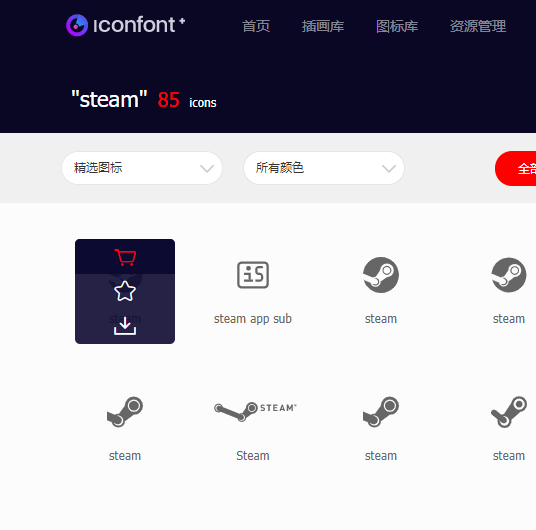
右上角购物车添加至项目,没有就自己创建一个项目。
添加后就可以在项目中生成在线地址了。
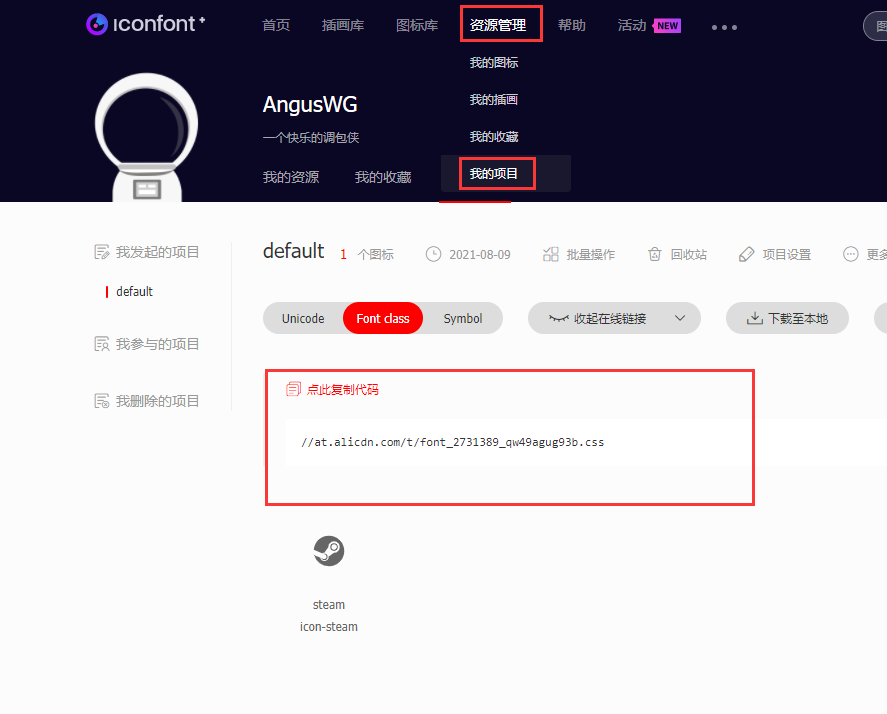
好了,通过 vdooing 的配置已经加上 steam ��连接了。



通过 acme.sh 生成证书并自动更新
curl https://get.acme.sh | sh
apt install socat
/root/.acme.sh/acme.sh --register-account -m my@example.com
/root/.acme.sh/acme.sh --issue -d www.mydomain.com --standalone
/root/.acme.sh/acme.sh --upgrade --auto-upgrade
需要先关闭 nginx systemctl start nginx
/root/script/acme_job.sh
echo "start acme.sh $(date +"%Y-%m-%d %H:%M:%S")"
systemctl stop nginx
/root/.acme.sh/acme.sh --upgrade --auto-upgrade
/root/.acme.sh/acme.sh --renew -d www.mydomain.com --force
/root/.acme.sh/acme.sh --renew -d www.mydomain2.com --force
systemctl start nginx
echo "finish acme.sh $(date +"%Y-%m-%d %H:%M:%S")"
echo "==========================="
设置执行时间:
vim /var/spool/cron/crontabs/root2 5 * * * /usr/bin/bash /root/script/acme_job.sh > /var/log/acme_job.log
查看自动更新脚本日志
tail /var/log/acme_job.log
tail /var/log/cron.log
查看日志docker logs ss-libev -f --tail 20
2021/09/10 10:08:03 http: TLS handshake error from 192.168.1.1:999: remote error: tls: bad certificate
2021/09/10 10:08:04 http: TLS handshake error from 192.168.1.1:999: remote error: tls: bad certificate
2021/09/10 10:08:05 http: TLS handshake error from 192.168.1.1:999: remote error: tls: bad certificate
2021/09/10 10:08:06 http: TLS handshake error from 192.168.1.1:999: remote error: tls: bad certificate
/root/.acme.sh/acme.sh --upgrade --auto-upgrade[Fri 10 Sep 2021 10:11:37 AM CST] Renew: 'www.mydomain.com'
[Fri 10 Sep 2021 10:11:37 AM CST] Using CA: https://acme-v02.api.letsencrypt.org/directory
[Fri 10 Sep 2021 10:11:37 AM CST] Standalone mode.
[Fri 10 Sep 2021 10:11:37 AM CST] LISTEN 0 511 0.0.0.0:80 0.0.0.0:* users:(("nginx",pid=1481169,fd=8),("nginx",pid=898219,fd=8))
LISTEN 0 511 [::]:80 [::]:* users:(("nginx",pid=1481169,fd=9),("nginx",pid=898219,fd=9))
[Fri 10 Sep 2021 10:11:37 AM CST] tcp port 80 is already used by (("nginx",pid=1481169,fd=8),("nginx",pid=898219,fd=8))
80 [
[Fri 10 Sep 2021 10:11:37 AM CST] Please stop it first
[Fri 10 Sep 2021 10:11:37 AM CST] _on_before_issue.
vim /etc/rsyslog.d/50-default.confsudo service rsyslog restart/var/log 目录下看到 cron.log,vim cron.log 就可以查看 cron 运行日志了。Error, can not get domain token "type":"http-01","url":"https://acme.zerossl.com/v2/DV90/chall/ZlNEi3nO05c_rSrqfaId_A","status":"invalid","error":{
Please add '--debug' or '--log' to check more details.
通过 acme.sh 生成证书并自动更新
curl https://get.acme.sh | sh
apt install socat
/root/.acme.sh/acme.sh --register-account -m my@example.com
/root/.acme.sh/acme.sh --issue -d www.mydomain.com --standalone
/root/.acme.sh/acme.sh --upgrade --auto-upgrade
mkdir /etc/shadowsocks-libev
# vim /etc/shadowsocks-libev/config.json
{
"server":"0.0.0.0",
"server_port":9000,
"password":"password",
"timeout":300,
"method":"aes-256-gcm",
"fast_open":true,
"nameserver":"8.8.8.8",
"mode":"tcp_and_udp",
"plugin":"xray-plugin:tls;host=www.mydomain.com",
"plugin_opts":"server"
}
docker pull teddysun/shadowsocks-libev
docker run -d -p 9000:9000 -p 9000:9000/udp --name ss-libev --restart=always -v /etc/shadowsocks-libev:/etc/shadowsocks-libev -v /root/.acme.sh:/root/.acme.sh teddysun/shadowsocks-libev
{
"server": "www.mydomain.com",
"server_port": 9000,
"password": "password",
"method":"aes-256-gcm",
"plugin": "xray-plugin",
"plugin_opts": "tls;host=www.mydomain.com",
"plugin_args": "",
"remarks": "mydomain.com",
"timeout": 5
},
[[自建 RSS 订阅]]
在博客或者项目底端找到RSS连接,获取URL。
eg. https://anguswg.github.io/AngusWG/rss.xml
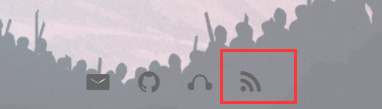
如果rss更新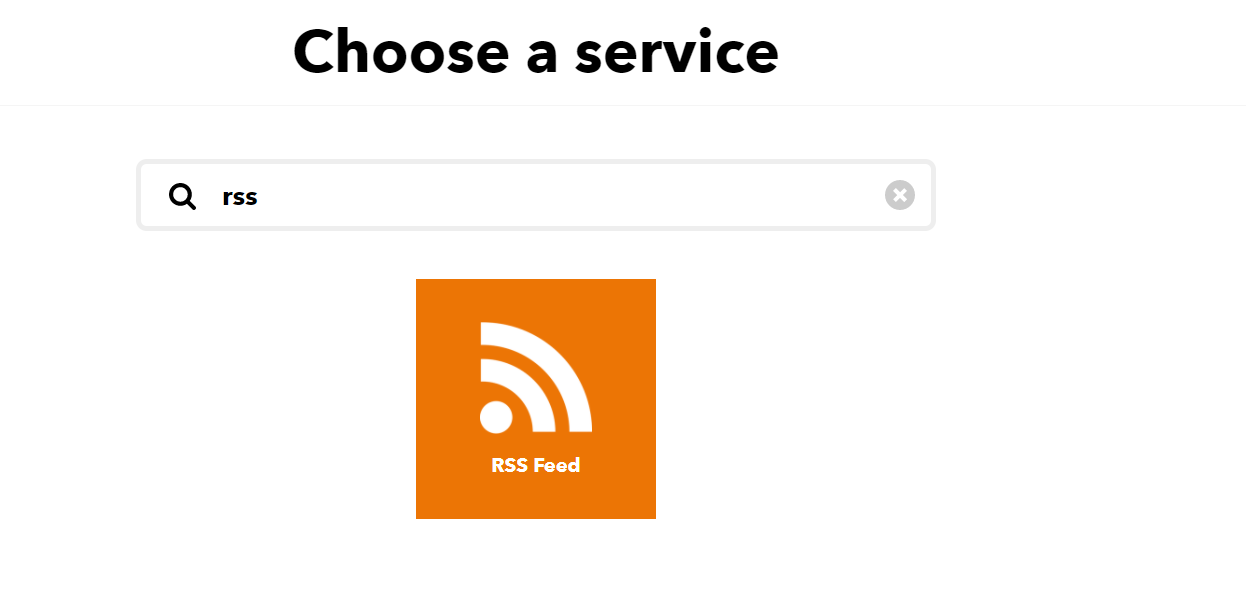
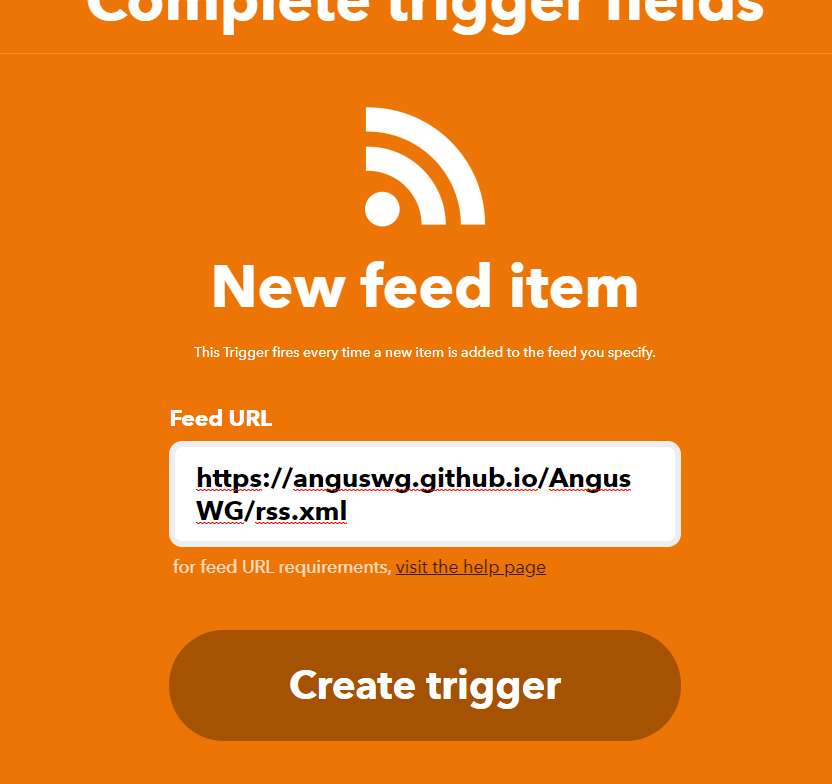
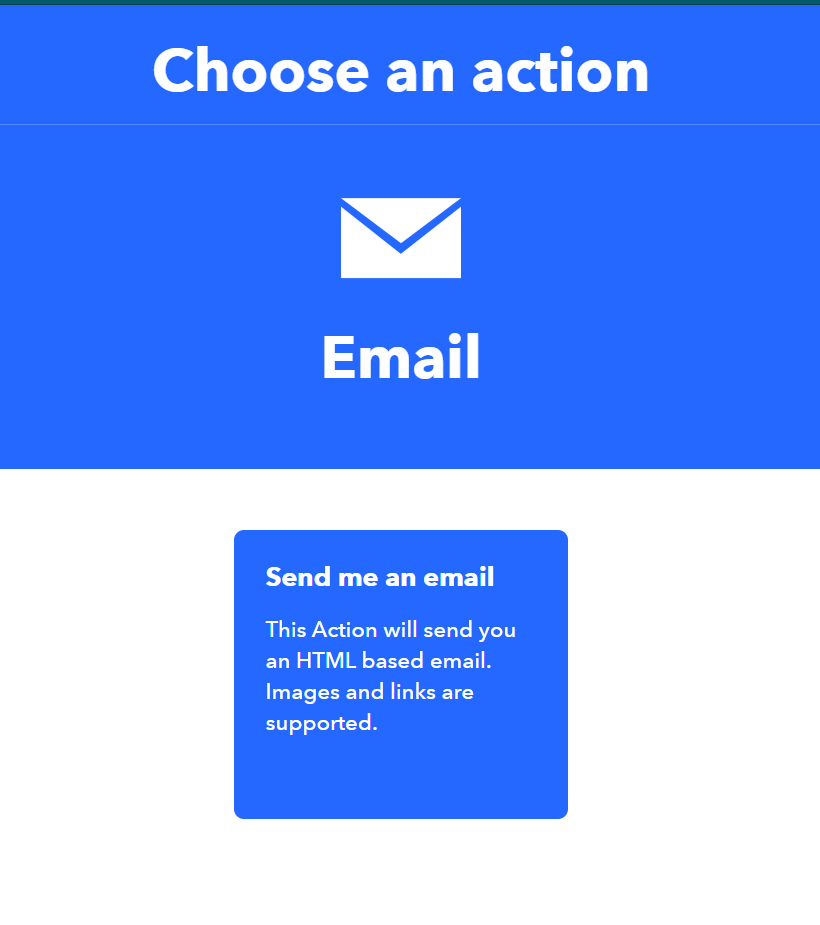
这里有另一个订阅方式 feedly 操作上也是获取RSS,贴上去就好了~
outlook自带了一个rss订阅方案