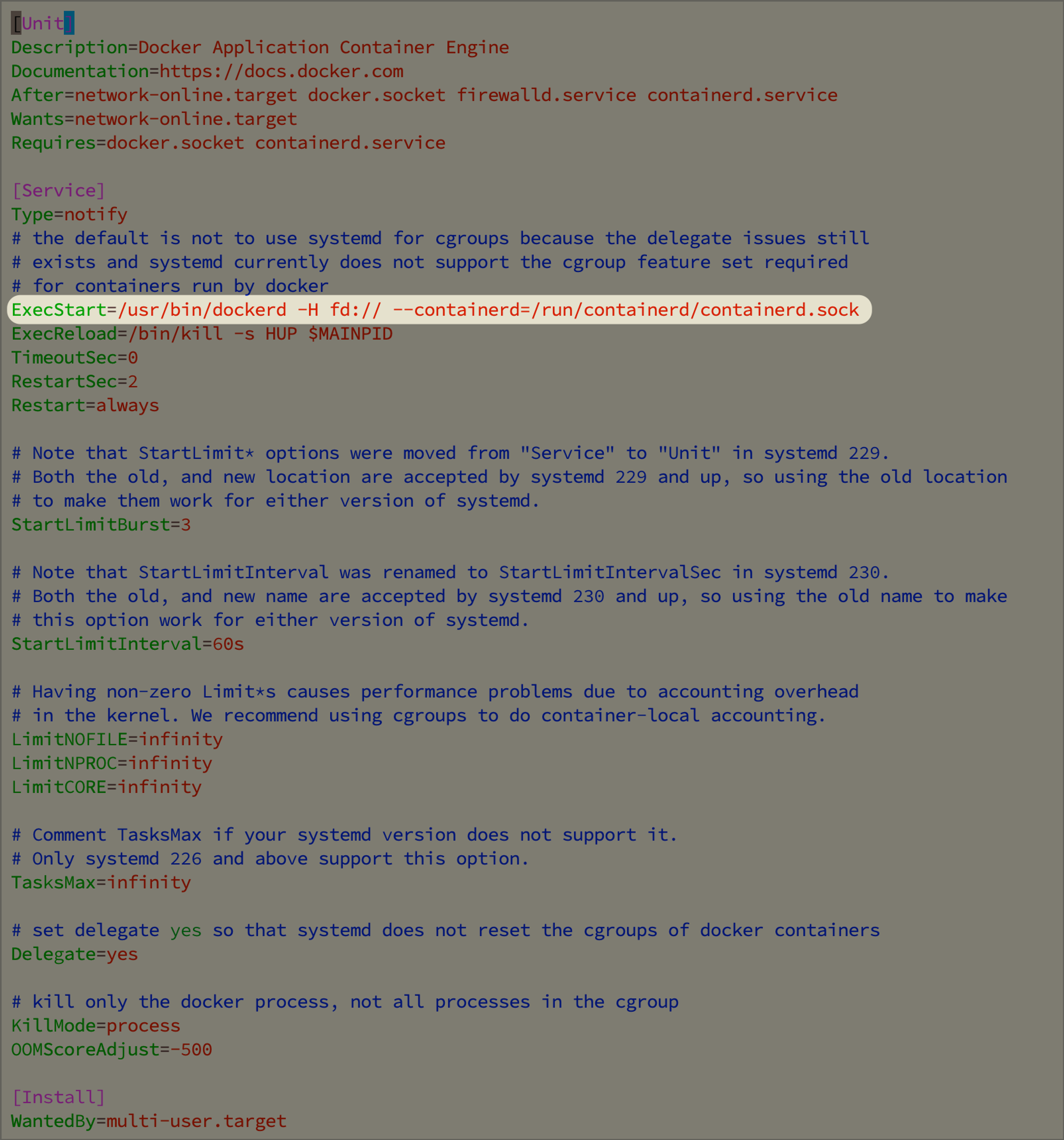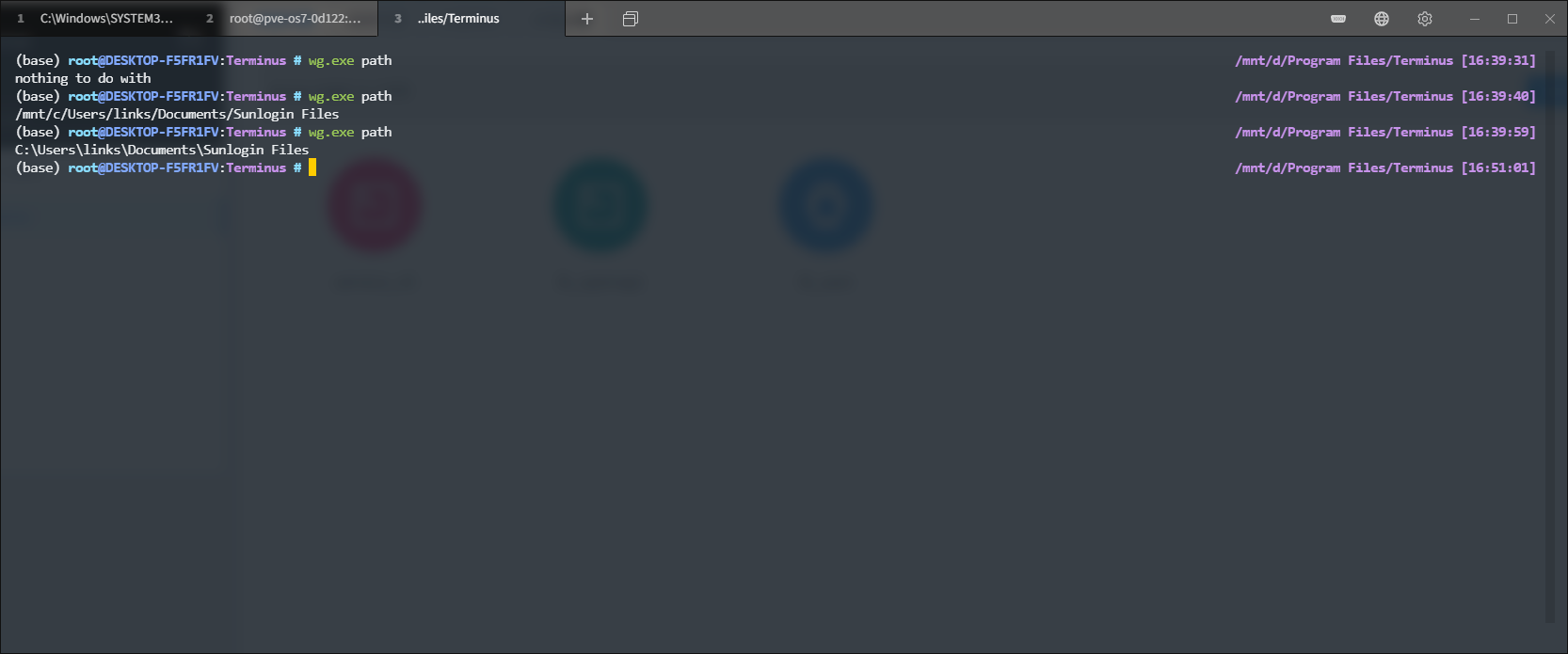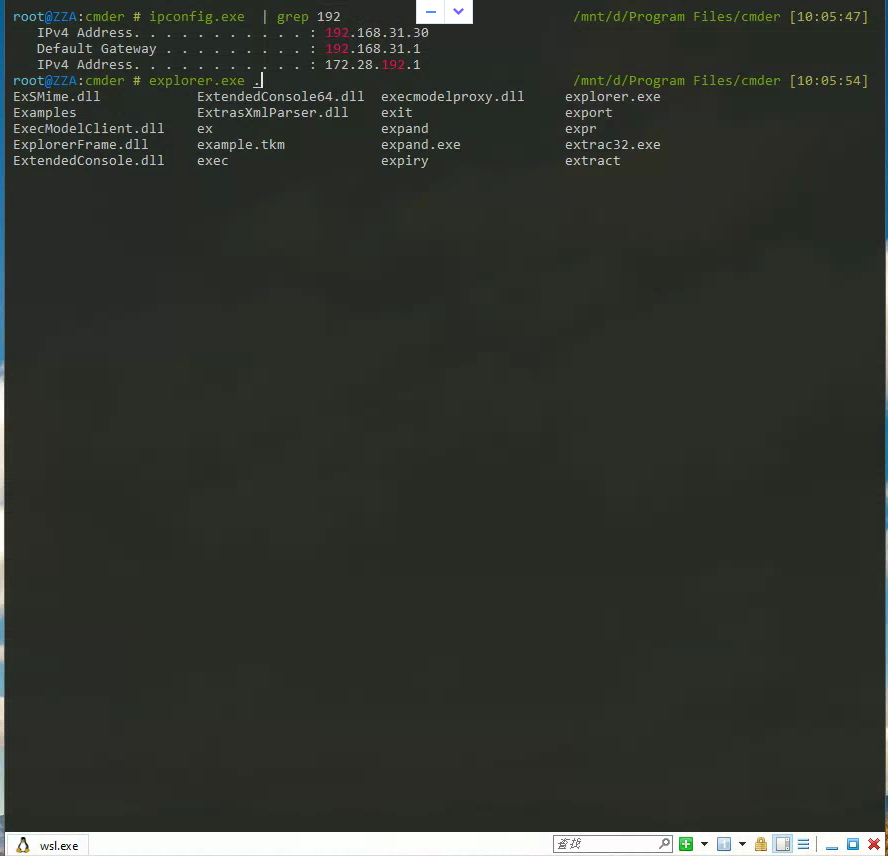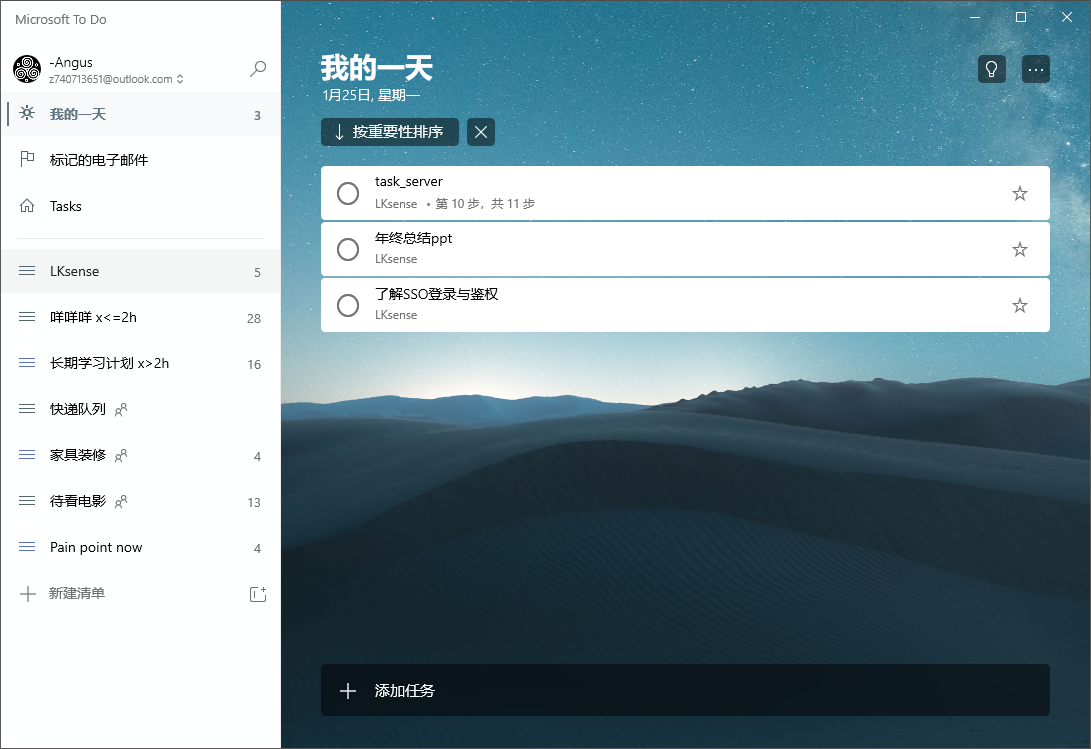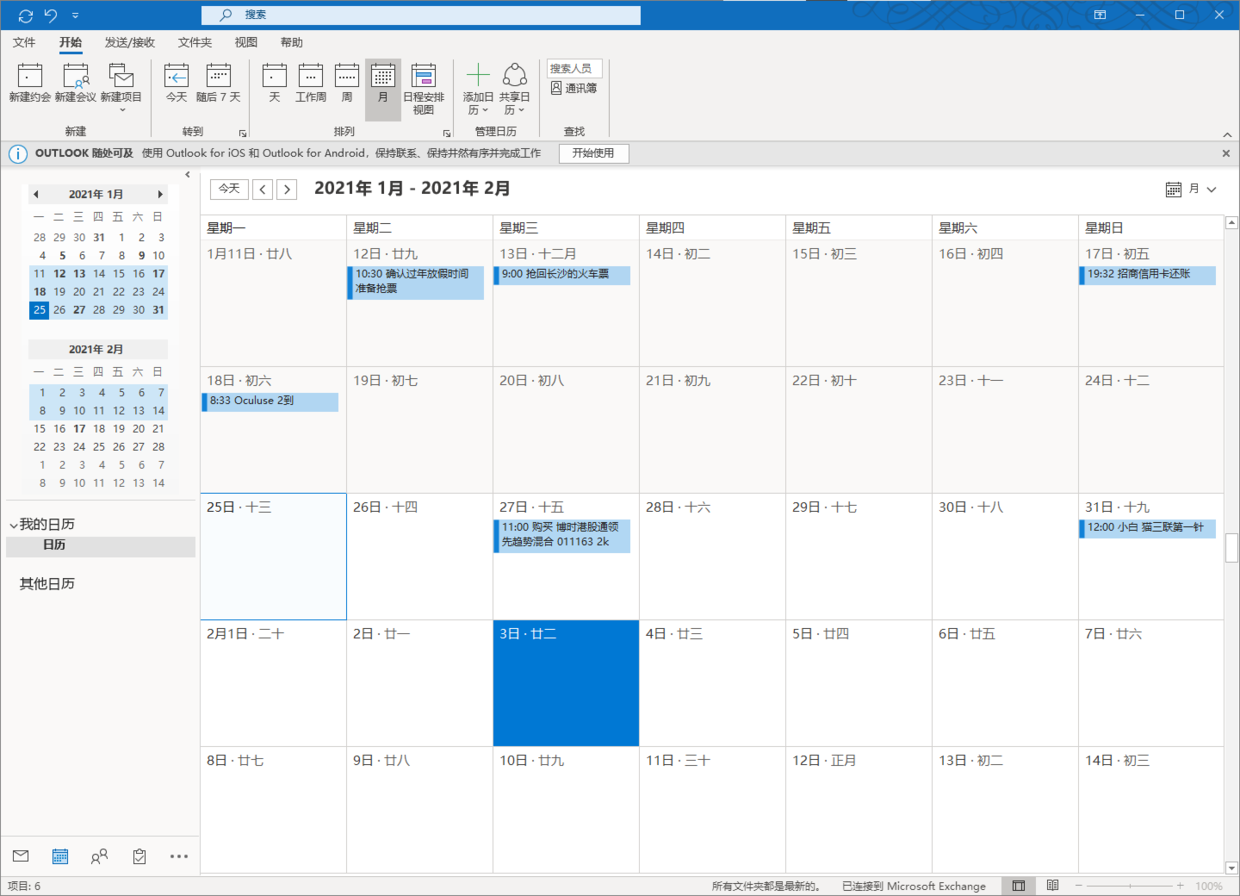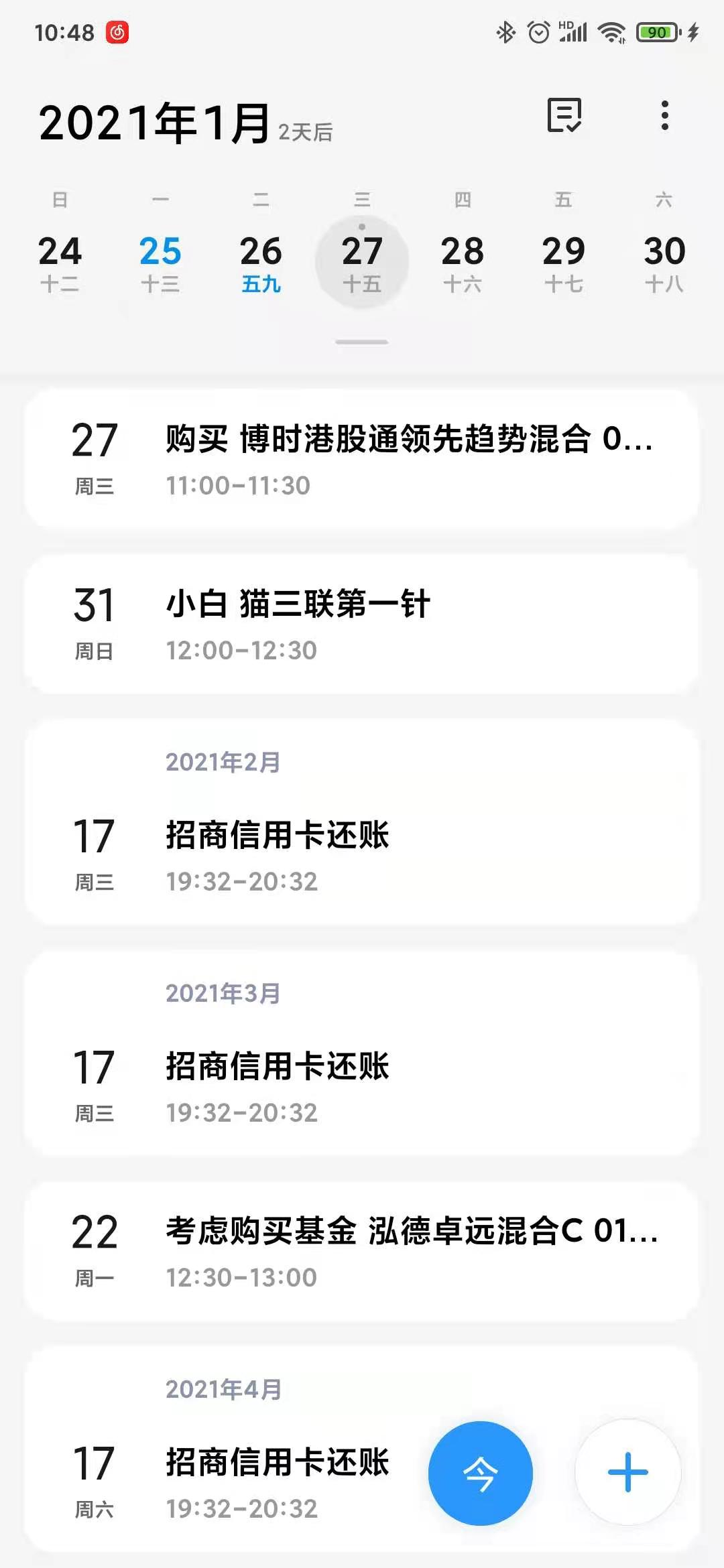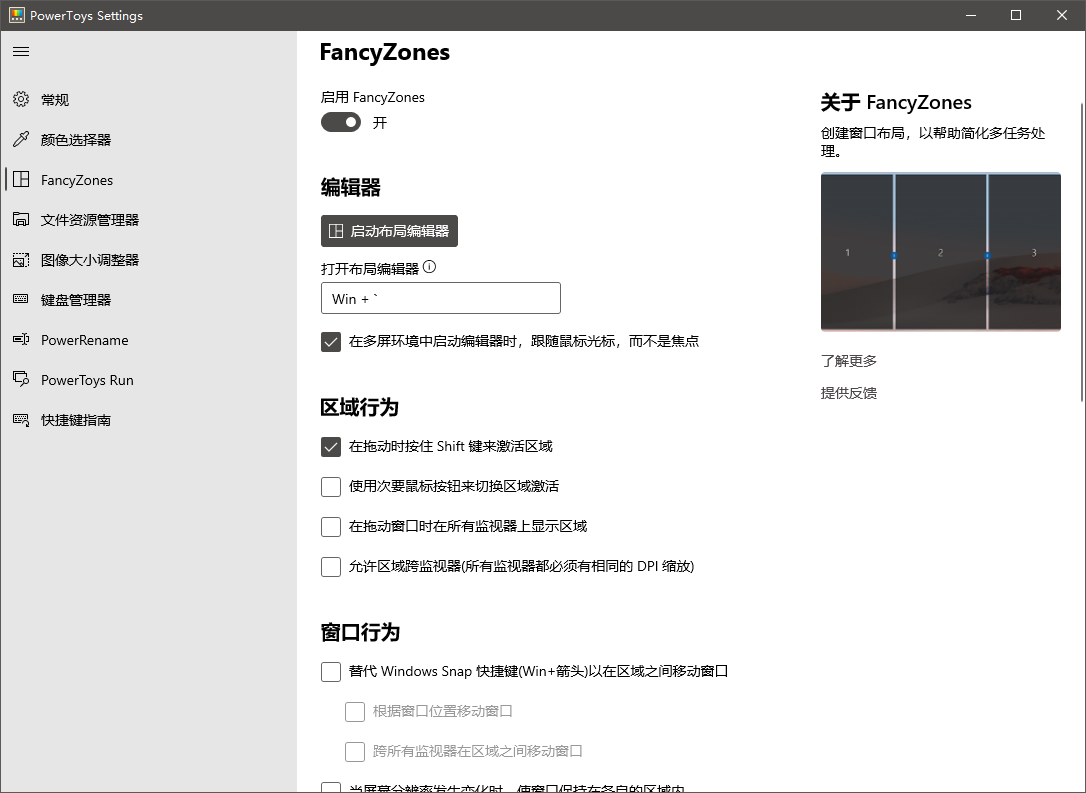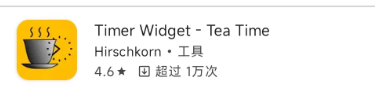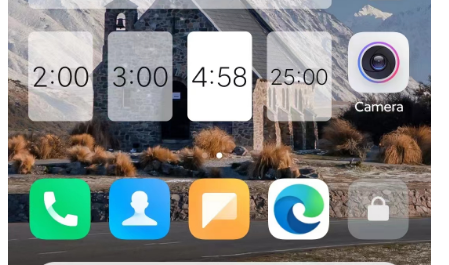Cloudflare Worker 是由 Cloudflare 提供的一种边缘计算平台,用于在全球分布的边缘节点上运行和扩展代码。它允许开发人员将自定义代码部署到 Cloudflare 的网络中,将计算任�务尽可能地靠近用户,实现低延迟和高性能的应用程序。
使用 Cloudflare Worker,开发人员可以编写和部署 JavaScript 代码,这些代码在 Cloudflare 的边缘节点上执行。这意味着代码可以在靠近用户的位置运行,而不是在传统的中心化服务器上。这种分布式计算的方式可以提供更快的响应时间和更好的用户体验。
- bing 有个 wallpaper 软件
- 每天一张高清图片 做桌面背景
- 订阅链接
- 然后用 cloudflare worker 转换了一下
代码如下:
export default {
// async fetch(request, env, ctx) {
// return new Response('Hello World!');
// },
async fetch(request, env, ctx) {
const response = await fetch('https://www.bing.com/HPImageArchive.aspx?format=js&idx=0&n=1&mkt=en-US')
const data = await response.json()
const image_url = data.images[0].url
const target_url = `https://www.bing.com${image_url}`
const image_response = await fetch(target_url)
const response = new Response(image_response.body, image_response);
// 图片到期时间太长 有8天 设置 Cache-Control 标头
const CACHE_TIME = 12 * 60 * 60; // 缓存时间为 12 小时,单位为秒
response.headers.set('Cache-Control', `max-age=${CACHE_TIME}`);
return response;
}
};
- 保存后项目会提示有对应的订阅链接
- 这个链接就不放了,有每日 10w 的使用次数
- 其实是为了 cloudflare-worker 这盘醋包了 bing-wallpaper 这个饺子。
图片到期时间太长
在 Microsoft Edge 浏览器中,你可以使用开发者工具来查看图片的缓存到期时间。请按照以下步骤进行操作:
- 打开 Microsoft Edge 浏览器,并导航到包含你要查看的图��的网页。
- 在浏览器中,按下 F12 键,或右键点击网页上的任何位置,然后选择 "检查" 或 "检查元素"。这将打开开发者工具窗口。
- 在开发者工具窗口中,切换到 "网络" 或 "Network" 选项卡。这将显示所有加载的网络资源列表。
- 在资源列表中,找到你要查看缓存到期时间的图片。你可以使用筛选器或直接滚动浏览列表来找到它。
- 右键点击图片资源,并选择 "检查" 或 "Inspect"。这将打开 "元素" 或 "Elements" 面板,其中将显示有关该图片的详细信息。
- 在 "元素" 或 "Elements" 面板中,查找 "请求标头" 或 "Request Headers" 部分。在该部分中,你将看到 "缓存控制" 或 "Cache-Control" 的信息。它会提供关于图片缓存到期时间的指示。
- 如果 "缓存控制" 或 "Cache-Control" 的值为 "max-age=xxx",其中 "xxx" 表示以秒为单位的缓存有效期。例如,"max-age=3600" 表示图片缓存将在 3600 秒(1 小时)后过期。
- 如果 "缓存控制" 或 "Cache-Control" 的值为 "no-cache",表示该图片不会被缓存。
-
通过查看缓存控制标头,你可以了解图片缓存的到期时间或是否会被缓存。请注意,这仅适用于服务器正确设置了缓存控制标头的情况。如果服务器未提供缓存控制信息,浏览器可能会使用默认的缓存策略。
-
增加代码解决
const CACHE_TIME = 12 * 60 * 60; // 缓存时间为 12 小时,单位为秒
const response = new Response(image_response.body, image_response);
// 设置 Cache-Control 标头
response.headers.set('Cache-Control', `max-age=${CACHE_TIME}`);